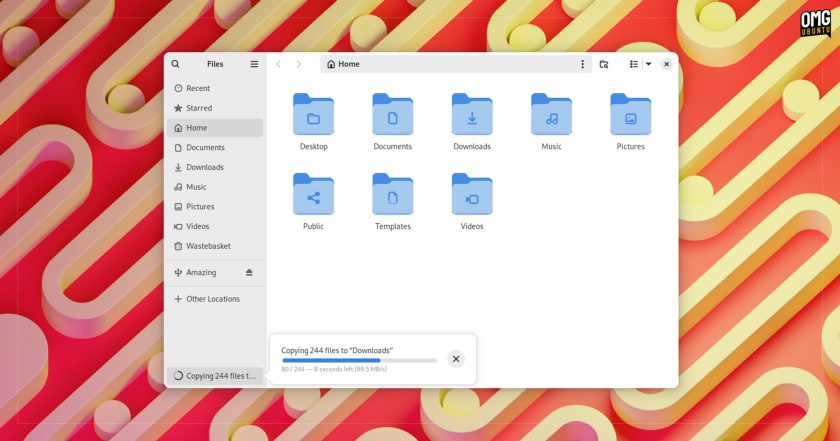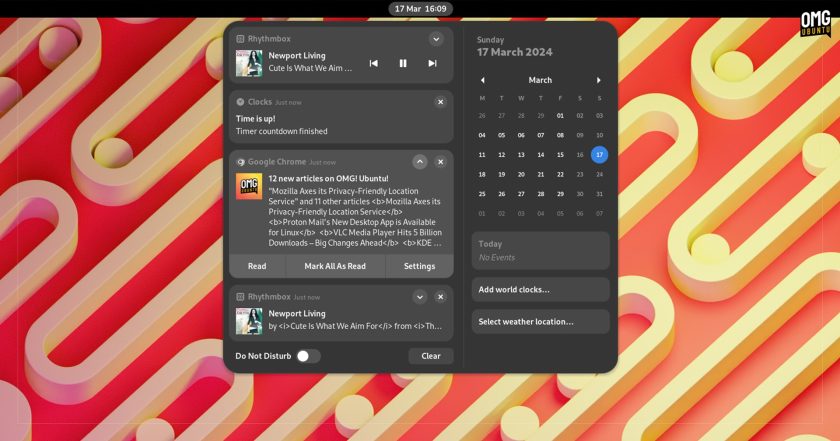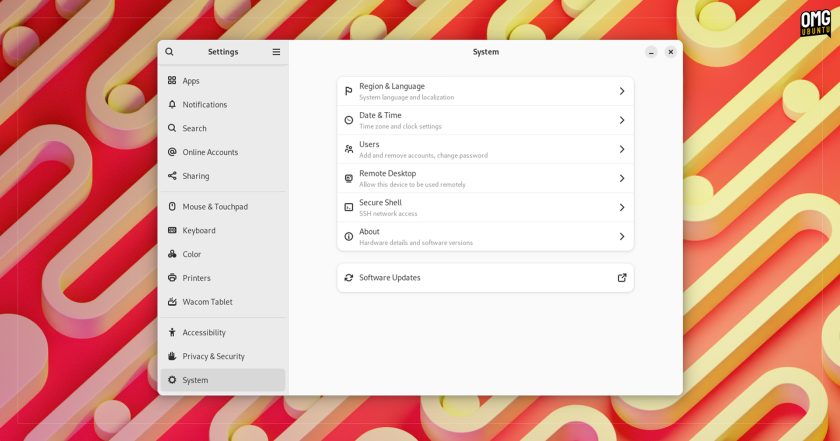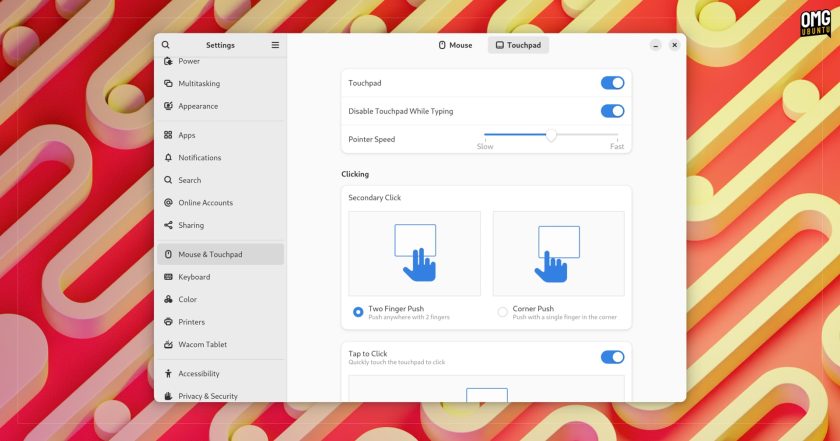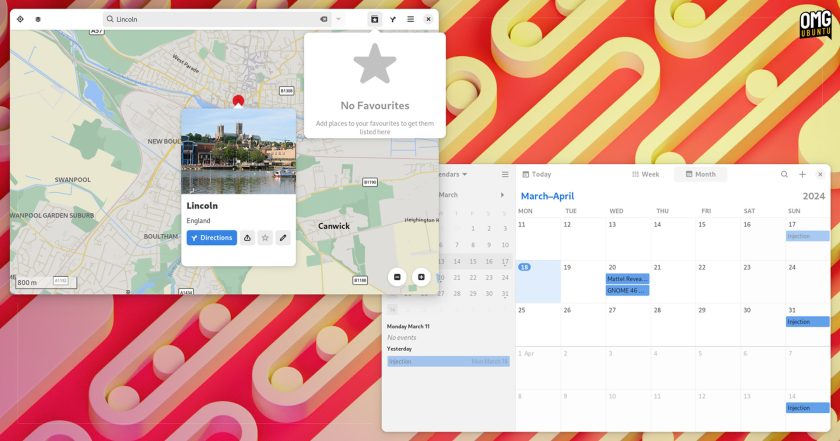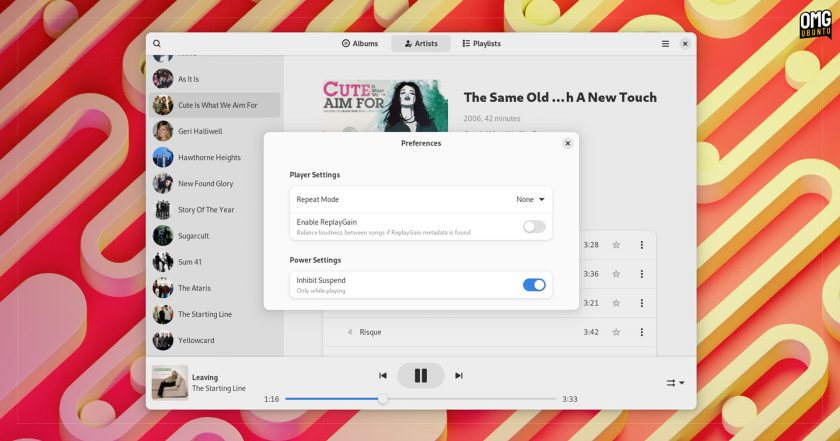GNOME 46 is out on March 20 and and the update will be the centrepiece of April’s Ubuntu 24.04 release — but are you wondering what sort of improvements it brings?
Well, I gotcha’ covered, innit. In this post I run-through the best GNOME 46 features, changes, and usability tweaks.
And there’s a fair bit, from super-charged new search features in the Nautilus file manager to streamlining in the Settings app, support for remote login over RDP, and some small yet approachable buffs to to the way notifications behave.
If this round-up leaves you itching to experience the assorted benefits first-hand, for yourself, on your own computer rest assured: you don’t have to long to wait until Ubuntu 24.04 LTS (which, as I mentioned, includes GNOME 46 by default) is here.
Let’s dive in for more detail! 🤿
GNOME 46: Best New Features
File Manager Improvements
GNOME 46 makes some big improvements to the file manager, Files (or Nautilus, as most some of us still call it). Its search capabilities are expanded, its performance enhanced, and the overall user experience made more efficient. Net result: managing files is easier in GNOME 46!
The search button at the top of the sidebar is now used for global search. Click this icon if you want to search for files or folders across all indexed locations, including any custom drives/directories you have added through the Settings > Search pane.
Only want to search the current directory? Click the new toolbar button next to the path bar to use “search in folder” mode. This does what it says: only searches the currently-active folder. Two distinct, different ways to search for files and folders: one targeted, one expansive.
And the changes don’t stop there.
Other Nautilus Tweaks
Progress for active file transfers/file operations has been moved to the bottom of the sidebar in Nautilus, making it easier to monitor them at-a-glance. You can click on the area (when it appears) to see detailed progress (including transfer speed rate & estimated time remaining) of active operations.
Talking of file transfers, Nautilus now gives you a heads-up if you try to copy/move a file over 4GB in size to a FAT drive/partition (which doesn’t support files larger than that). Previously, the file manager would copy up to 4GB and then fail, which was super frustrating!
Other buffs in Nautilus v46:
- Search field in preferences panel to find settings faster
- Single-click on path bar to edit location manually
- Custom folder icon feature easier to find/reset
- Protected ZIP creation now gets you to confirm password
- Setting to use detailed timestamps for file creation/recency
Finally, switching between thumbnail and list views is now instantaneous (you’ll no longer see a brief blink of nothing when switching). Yes, it sounds minor but in practice but, assuming you switch views often, the fluidity means the feature feels more, er, holistic? Not sure the right word…
Expandable Notifications
Look out for redesigned notifications in GNOME Shell 46. Toasts (on screen and in the message tray) now have headers to tell you which app the alert comes from, with a symbolic icon for visual recognition.
And notifications with action buttons (or just a lot of content) can be collapsed and expanded, both on-screen toasts and those sitting in the message tray.
These changes are needed to support notification grouping, a much-requested feature that developers are working on for inclusion in a future (though hopefully the next) release.
Finally, there’s a notification “fix” that I (as someone who regularly connects/removes USB drives) am thrilled to see: the pesky “device can be removed” notifications will no longer stick around long after a USB drive has actually been removed.
Settings Refinements
In GNOME 46 the Settings app receives a number of changes and a handful of new features which should make it easier than ever to customise your system to suit your needs (and many settings panels have had their text revised to improve clarity).
There’s a new System panel that groups together various settings previously split out and makes them logically locatable in a single place. This panel includes Region & Language, Time & Date, Users, Remote Desktop, and Secure Shell options, plus system hardware and software info.
Want to change default apps? You now need to head to the Apps panel in GNOME 46 to choose which apps open for specific file types, and to configure Removable Media options (e.g., set an app to auto-open when you insert a CD, DVD, SD card with images, etc).
In Mouse & Touchpad you’ll find a pair of new settings: you can now configure how right-click is triggered on touchpads; and access a toggle to turn off the disable touchpad while typing behaviour, which gamers in particular may appreciate.
You’ll also find some new accessibility options including a setting to show on/off shapes on toggle buttons (makes it easier to tell which is which), and display crosshair lines when using screen zoom mode. As in other panels, lots of tooltips, labels, and explanations have also been revised.
GNOME Online Accounts
Do you use GNOME Online Accounts to connect to cloud services you use? In GNOME 46 the GOA panel has undergone a major overhaul on both the front-end and backend.
Authorisation for accounts now happens using the default web browser and not, as before, an embedded web view. This improves security reassurance as, aside from being able to see the full URL you’re logging into it, the switch means it’s now possible to use USB authentication methods too.
Additionally, a new WebDAV account type has been added to enable access to online contacts, calendars and files in desktop apps, and a new Microsoft Personal account type which, when connected, lets you access OneDrive file access in Nautilus.
I will mention that at the time of writing the auth to GOA fails with an “Invalid Microsoft Personal redirect_uri” error, hence I’ve not included a screenshot of this in action. The issue is being worked on and will be fixed in a minor gnome-online-accounts update soon.
Core App Updates
Calendar benefits from performance improvements in its backend; displays current month more prominently in the month view; makes read-only calendars more obvious; and improves the mini-calendar embedded in the app sidebar.
Maps moves the zooms controls to the bottom, improves the favourite places UX with a helpful default “empty” state, and continues to improve its experimental vector map view.
Loupe, the image viewer, gains a shift + delete shortcut to trash images permanently; and no longer animates if using keyboard keys to move between images, only if using the in-app pager buttons (which transition using a new ‘stacked cards’ animation).
The Music app picks up a bevy of improvements, including a port to libadwaita widgets, adds a small preferences dialog, and drops the ‘song list’ view (which was somewhat obsolete for large music collections) and (sob) Last.FM scrobble support.
Epiphany web browser now uses web app manifests to pull in app name and icons when creating apps from PWA sites; fixes a few errant Firefox Sync errors; and gains support for PKCS#11 smart card authentication — a real boon.
The GNOME Extensions app (not the 3rd-party desktop manager one I’m always mentioning but the native one) has been redesigned with a cleaner list view, adaptive resizing, and lets you turn off extensions that have been automatically disabled.
Software displays verified badges when viewing apps from Flathub (if the dev of that app has been verified); revamps its preferences panel and shortcuts sheet; and displays more informative error messages and info alerts, e.g., when metered data is detected.
While most Linux distributions, including Ubuntu, don’t offer the majority of GNOME’s Core Apps by default most of them are available to install from the repo and/or Flathub.
Plus all this…
The above are but the screenshot-able highlights, with GNOME 46 packed full of an assorted array of other improvements – a few I shall mention:
- Remote login using RDP
- Tap to click enabled by default for touchscreens
- h264 software encoding for screen recordings
- Improved fractional scaling support, including sharper fonts
- Experimental variable refresh rate (VRR) support
- Memory optimizations in Tracker
- GNOME System Monitor ported to GTK4
- Disks has new I/O resource graph
- Assorted Orca improvements
- Minimise animation tweaked for more natural effect
- super + ctrl + 1-9 will launch respective app in Dash
- Updated wallpapers
- Fallback avatars improved
Beyond that, almost every app and component of the GNOME desktops benefits from bug fixes, performance buffs, UI tweaks, translation updates, low-level changes, and other improvements so do take those as read.
Getting GNOME 46
That is GNOME 46 in a nut shell. You now have a good idea about what to expect when you install or upgrade to Ubuntu 24.04 LTS.
Don’t want to wait? You can can try GNOME 46 using GNOME OS nightly images, or you could try the Fedora 40 Beta release as it includes most (though not yet all) of GNOME 46 and many of its core apps — it’s what I used to take the screenshots in this post.
Otherwise, hang tight! GNOME 46 is queued up to land in the Ubuntu 24.04 daily builds shortly, and will be present in the Ubuntu 24.04 beta ISO should you plan on helping to test it.