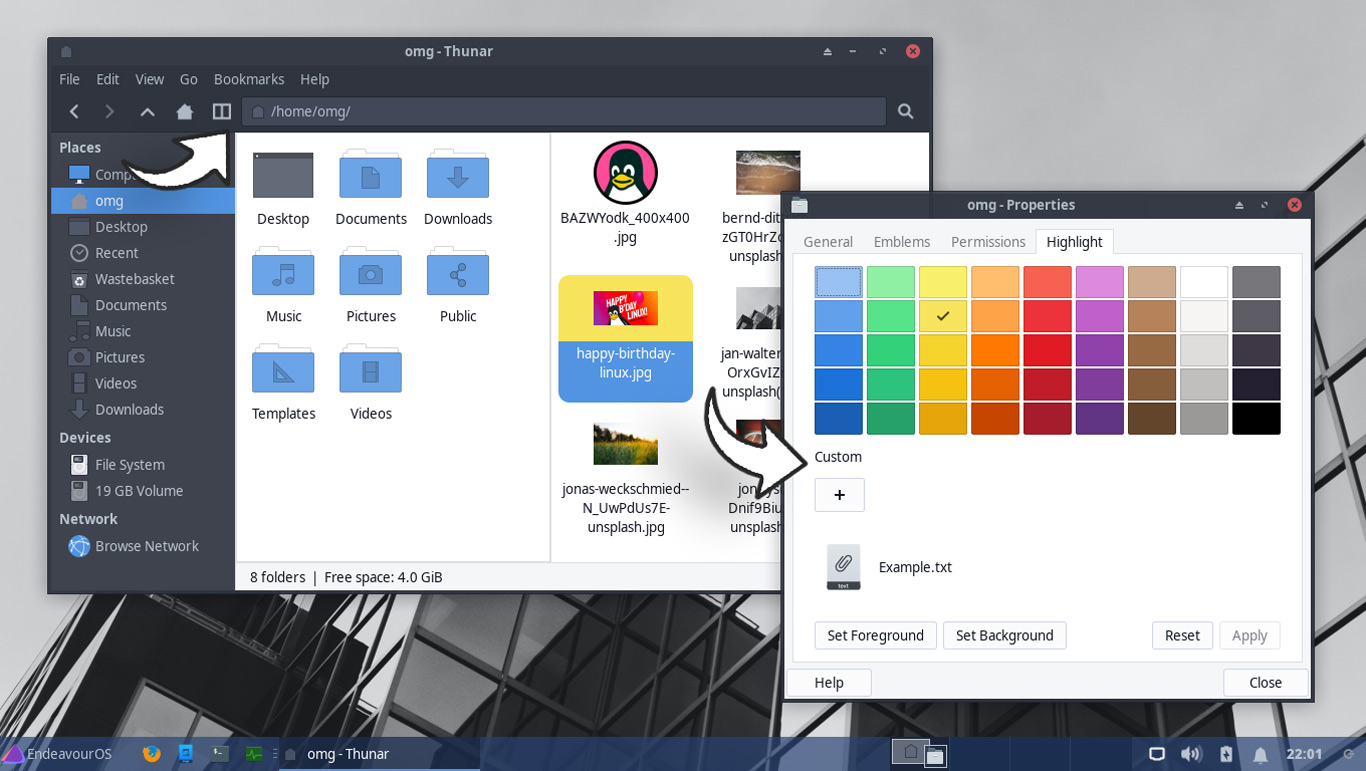There’s a crackle of excitement in the air as, today, an all-new version of the Xfce desktop environment was released!
Nearly two years of development have gone in to shaping Xfce 4.18, which formally released on December 15, 2022. It is the stable series follow-up to the Xfce 4.16 release that made its debut during Christmas of 2020 (and that release brought some cool new features with it like —hurrah— fractional scaling support).
Keen to discover what’s new and improved in the latest version of this lightweight desktop? I certainly was. I dug through code commits, developer tweets, and the odd bug report or two to write-up this run-down on what you’ll find inside.
Let’s explore!
Xfce 4.18: New Features
Note: this post is not an introduction to Xfce. Anyone unfamiliar with the unique selling points of this desktop environment should head to the official Xfce website or Wikipedia page. Those offer a better starting point than this post (which only looks at what’s new-since-last-time).
Thunar
Thunar is Xfce’s default file manager. It’s a lightweight, capable tool. As part of the Xfce 4.18 release the tool picks up a plethora of new features and extended capabilities – more than a lot of folks may have been expecting.
For instance, it’s now possible to enable an image preview sidebar. This displays a larger preview of a selected image on the left of the app by default, taking up space in the sidebar. A more practical option lets you display it ‘standalone’ on the right, where there’s more room for the actual preview.
Thunar’s newly editable toolbar lets you add and reorder toolbar icons based on your needs. With the 4.18 uplift, you can add a new Split View icon to Thunar’s toolbar (this is also available in the View menu, or by hitting F3). Split View splits the active window into independently navigable columns with drag/drop support between them.
There’s also a rather interesting new file highlighting feature (accessed from the file properties dialog). This lets you set a custom colour background and a custom foreground text colour – an effective way to call attention to specific file(s) in a directory laden with similar-looking mime types.
On the subject of finding files, Thunar 4.18 includes recursive search. Search can be activated by clicking the spy glass icon in the toolbar (it replaces the reload icon in earlier versions). This changes the path bar to a text field where you can enter a search term.
Thunar 4.18 shows on-screen notifications when invoking undo/redo actions. There’s also expanded “undo/redo” support. This encompasses all copy, move, link, create, rename, and trash actions, and includes multi-level undo/redo — a definite plus for indecisive deleters like me!
Other changes:
- New bookmark menu (add folders to sidebar)
- New ‘Recent’ sidebar entry
- ‘Go’ menu has ‘recent’ and file search options
- Keyboard shortcuts now customisable in-app
- Improved status bar info layout
- Additional thumbnail loading preferences
- Option to restore tabs on startup
- Option to show full directory path in tab title
- Option to execute shell scripts
All that plus the usual sort of stability enhancements, bug fixes, and performance boosts you’d expect from an update. Top work, Thunar devs!
Desktop
Prominent new features and visual changes you can’t fail to notice are a regular attraction in desktop environments like GNOME and KDE Plasma. Xfce is more conservative. It may sound like a con to some, but for people who want a reliable, predictable desktop that doesn’t change out from under them, it’s a major plus point.
Why am I telling you that? Because the “desktop” changes mentioned below could, to some, seem rather minor or inconsequential when viewed against the major DEs. Even so, they’re buffs to the core Xfce user-experience that are welcome.
The Xfce4 Panel picks up a pair of new preferences. First, panel length is now configured in pixels rather than percentages, as before. Second, there’s a new “keep panel above windows” option. This allows maximised app windows to fill the area behind the panel rather than maximise its bottom or top edge to sit flush against it.
Flexible new font options are available in the Xfce4 clock applet. We can now change clock font family, and font size. New options let you show only the date; only the time; date then time; or time then date (or enter a custom layout of your own).

And if you don’t want the calendar to appear when you click the clock you can now assign a custom calendar command to run instead.
Settings
Xfce’s “control centre” analog groups all of the desktop’s various modules for managing the system into one easy-to-use window. New options are present in many of these.
You can disable header bars in dialogs from the Appearance module; show or hide a ‘delete’ option in file context menus from Desktop; and pick a default multi-monitor behaviour before you attach an additional screen – dead handy, that.
The Xfce4 app finder app has better default settings and a wider window size by default (though it remains resizable).
Summary
In all, these are some exceptionally interesting (and in a few cases, oft-wished for) changes to the Xfce desktop. Plus, there’s been further work to improve Wayland support throughout the various modules that make up the Xfce desktop (though in this area it may take a few more releases until everything works wonderfully under Wayland).
Finally, keep in mind that this post is a cherry-picked snapshot of the changes I noticed when testing the latest Xfce development release ahead of its release. Ergo: this post is not comprehensive. I recommend trawling through the commits and merges during the Xfce 4.17 development cycle to learn (even) more detail.
Are you excited for Xfce 4.18? Share your hopes and expectations down in the comments section.